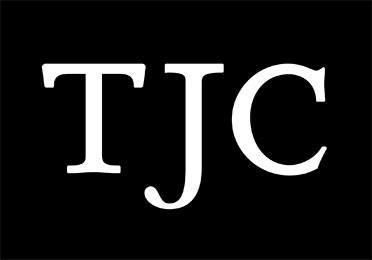Help
View the highlights of the collection organised into small subsets by theme.
Examples of highlights sets include exhibition previews, popular objects from the collection or simply representative samples of the collection.
Use the Search page to search for word(s) located anywhere in any record. For example, an object Simple Search on the word Black will return all objects which are black in colour, those depicting Black Street, along with those by any artist named Black.
You can choose to search on Object or Person records, and can limit your results to only records that have images.
Phrases
You can search on an exact phrase by placing quote marks around the words. For example, "Josiah Wedgwood" will find only records with these two words together, rather than in different parts of the record.
Records containing more than one term anywhere in the text
Place “+” before each term, or connect the terms by placing AND between them. E.g. cup AND tea
Exclude records containing a particular term
Place “–“ in front of the term you wish to exclude, or type AND NOT between the terms. E.g. +cup –tea This will find records containing the word ‘cup’ and without the word ‘tea’.
Grouping Searches
You can group multiple words together by placing them inside brackets. E.g. (cup AND tea) OR (pot AND coffee).
Wildcards
To search for records that contain variations of the same word, use “*” after the common part of the word. E.g. paint* would find records with the word painter, painted or painting.
Use the Advanced Search page to search only a specific collection and to search on one or more pieces of information in combination.
Search prompts in Advanced Searches will behave in one of the following ways:
- Drop-down box allowing selection of one or more term from the drop-down list (e.g. Maker or author). Use Ctrl-Click to select multiple terms.
- Date Prompt allowing a range of years.
- Text Prompt allowing any search text to be entered
Result pages
Vernon Browser offers the three default display modes for your results:
- List view: The briefest view, with identifying information for each record displayed as a single line of a list
- Label view: Basic identifying and descriptive information
- Lightbox view: An image-based view, with only basic identifying information
To switch between display modes click on the list, label or lightbox icon on the results page. You can click on the image or linked record text to go to the Detail view for a specific result.
Shortlist
Your shortlist is a place to keep a separate list of results that are interesting or relevant to you. This list will be maintained throughout your current session, regardless of other searches you make. However, your shortlist will not be saved or maintained after you have left the Browser catalogue.
Use the ‘add to shortlist’ or ‘add all to shortlist’ buttons to build up your shortlist. You can use ‘go to shortlist’ to view the shortlist and you can use the ‘remove’ buttons to remove records from your shortlist.